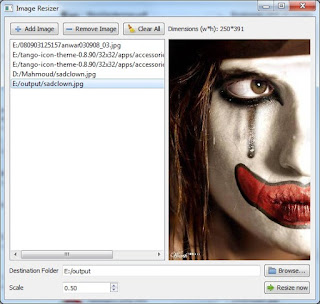I've been using the simulator for while and discovered that sometimes it is a disaster to use it, especially when the I make an application that needs some features not supported by the simulator. So I moved to testing on my device. But the continuous testing on my device is hurting my device as well as my heart.
So I was told about this amazing (and still free for Forum.Nokia members) website where I can test my application on real devices (yes, real devices, not simulators). This gives my a big variety of mobile phones to test my application on, and no need to stick to the simulator conditions. I also can keep my device safe since these devices are dedicated to testing. :)
What can be tested:
- Symbian, Java and Flash lite applications
- Python, Open C - if the required plugin is installed first
- Different types of content, for example themes
- Web technologies, for example Widgets and other types of web applications/pages
Here is the page (
click me) and here is a quick tour across the process.
First, you have to register at forum.nokia.com to gain free access. Then you can access the "Remote Device Access" link.
Once the page opens, you'll find a big variety of Nokia phones to use.
On the upper right corner there is a filter for devices by different parameters such as: language, OS version, Flash Lite support, screen resolution....
Move your mouse over any device to show the reservation time you want: starting from 15min and up to 3h (sometimes more). You may also a later reservation which will open a timeline to choose your preferred time (will come to it later)
After choosing the period and pressing "Start", you'll have to download a small java file.
Open it and a security window will show up. Confirm and proceed.
Now, a window will open and you'll see the device you've just chosen.
If it is a touchscreen device, you can use it directly by clicking on the screen, otherwise you'll have to use the keyboard on the screen. Move your mouse over any button to see its shortcut (ex: left softkey is F1, and the right is F2). On the bottom left of the screen, there is an icon for your device. You can click it to open a page with all the specs of this device.
Let's take a look at the tool bar
Manage Files:
It allows you to move data between your local drive and the device memory.
View Debug Log Console:
If your program writes any data to
the console a log file [thanks
mamdouh.al.shamy] during execution, this is the place to find it.
To start tracing a file, enter the file path in the upper part of the window and press enter.
Install Software:
Browse your local drive for any installable files to install on the device.
Capture Still Image:
Takes a screenshot from the device screen (only the screen) and saves it to your Work Folder (My Documents in my case, can be changed).
Record:
Captures the activity of the device into a video and saves it to Work Folder. I noticed that the speed of these activities in the video is much faster than what really happened.
Browse Work Folder:
Opens the Work Folder which is My Documents by default.
Enter Full Screen:
Views the window in a full screen mode.
Options:
This screenshot can explain.
Help:
Opens a web page with many helpful topics.
Picture Quality:
Changes the quality of the device's screen. I didn't notice the big difference until I moved from min(1) to max(6)
Show/Hide Toolbar:
Shows/hides the toolbar containing these icons.
[END OF OPTIONS]
The program will give you a warning once you reach the last 5 minutes, then at 3 minutes, and finally when 1 minute is left. If you don't extend your reservation (the third image below) the device will close. You may be able to reserve it one more time, but I may get reserved by someone else before you. So you'd better estimate the amount of time you may need before reservation, or extend the time once you see the message, or maybe just save your work and leave the device if you no longer need it.
If you no longer need the device, you can close the window and a message will appear asking you if you want to cancel the reservation of the remaining time. Of course if you don't need it any more, then it will be unfair to keep the reservation (wasting the resources that other people may need). But if you want to keep the reservation, device will still be yours until the time expires or you free the remaining time later.
Notice that when you reserve a device, it will appear in "Your Reservations". If you move your mouse over it, you'll find the remaining time, the option to extend your reservation, and an option to cancel the reservation.
If you want to make a later reservation, you'll be redirected to a table showing all current/later reservations for all devices. Your reservation is the one in
green and the others in red. If you click any free time slot for any device you'll be asked for confirmation.
This table also appears when you cancel a reservation.
That's it for this entry. I hope I could help. And I want to say that this service is really helpful and you should try it.